YouWave is a Android Emulator based on VirtualBox, enabling users to run Android applications on Windows. YouWave has it's own virtual diskspace, which is separated from the Windows File-system. Files are stored inside VDI (Virtual Disk) files. Files inside YouWave can be extracted thru YouWave's Shared Folder or cloud services like DropBox & Google Drive.
However it comes with a limitation that it costs very much but the problem is solved now, we have worked hard for you people to patch it and finally we suceeded. So here is the complete tutorial to enjoy Youwave by which you can run android based apps on your computer without any cost
VIDEO TUTORIAL:
DOCUMENTATION:
STEP 1: Click on the below link to download the Youwave Android 2.3.4
STEP 2: Extract the files. (use
Winzip or any other software)
STEP 3: Click on Youwave_Android 2.3.4.exe. It will display the below window
STEP 4: Click on Yes, the below window will be displayed
STEP 5: Click on Next
STEP 6: Click on I agree
STEP 7: Set the location of the program where it will be installed then click on Next. If you don't know how to set location simply click on NEXT, it will be installed in the default drive.
STEP 8: Click on Install
Wait till the installation process completes.
STEP 9: After complete Installation, the below window will be displayed.
Click on Finish.
STEP 10: You have successfully installed Youwave on your computer.
A shortcut of the program will also be shown on your desktop.
BUT HERE COMES THE LIMITATION...
You have installed the Youwave by which you can enjoy it on trial basis for some days or you have to purchase it for a hefty amount...
But don't worry, here comes our mind to treat it, Follow the below Steps to Patch it.
STEP 11: Open Patch folder from the folder which you extracted in Step 2.
STEP 12: RIght Click on Youwave 2.3.4 patch.exe and then click on Copy from the options.
STEP 13: Now similarly Right click on desktop icon of Youwave and then click on open file location. Paste in this window. It will ask you to give administrator permission, click on continue.
STEP 14: Now Right Click on Youwave 2.3.4 patch.exe that you pasted in Step 13.
Then click on Run as administrator. It will again ask you to give administrator permission.
STEP 15: Click on yes and the below window will be opened.
STEP 16: Click on 'APPLY PATCH' at the right bottom corner of this window and on successful patch it will dispaly the below window.
STEP 17: Close all windows and open Youwave. You have successfully patched it and can use it now for free for an unlimited period
NOW INSTALL ANDROID APPS:
You can download any android app by searching from Google. Let's suppose here I want to install whatsapp.apk so i will go to www.whatsapp.com and will download the apk file from there. I will keep these .apk files in a separate folder, Lets here create a folder on desktop and name it 'Apps'
Now how to install these apps on Youwave, so follow the simple procedure below:
STEP 18: Click on 'File' at the top left corner of the window which you got in Step 17
STEP: 19: Click on Path to Apps. A new window will be displayed
.
STEP 20: Here I will select that folder where I kept the .apk files which i downloaded, in my case I have ket the folder on desktop with the name Apps. So first on the left side I will click on desktop and then on Apps folder and then on Open button at the right bottom corner of the window.
STEP 21: The app is now visible in Youwave and now by double clicking on the App,
So enjoy android apps and games on your pc or laptop. Besides this youwave is having many more other features, keep visiting for more...












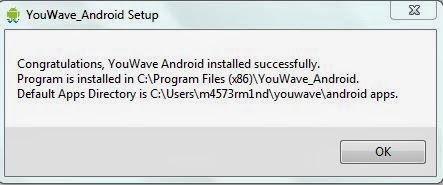












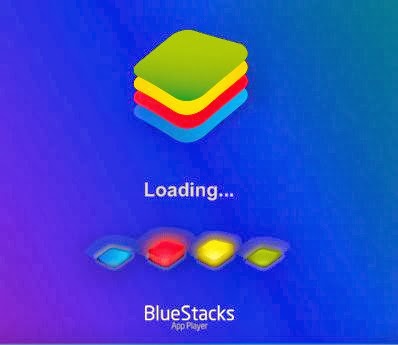



.JPG)
.JPG)



